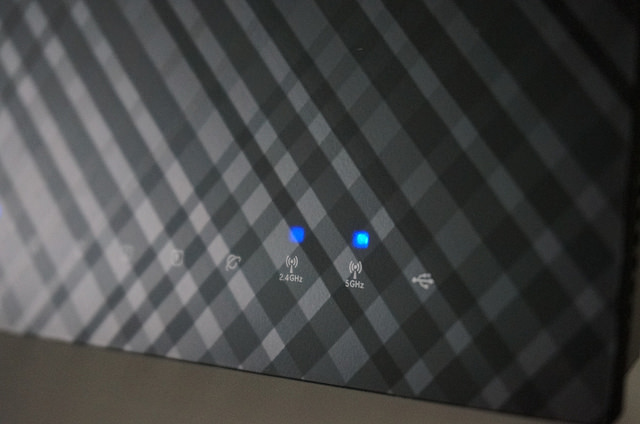Having some trouble with your Wi-Fi connection? Check out these nine tips before you get too frustrated.
1. Change router location
Move your router to a higher location at least five feet off of the ground. If possible, ensure a clear line of sight. Wi-Fi signals travel in a circular pattern outward which means that it should be centered in the room needing coverage. If the router is mounted on a ceiling make sure that the antennas are pointed down and in different directions from each other.

2. Increase your bandwidth
If you have too many wireless devices using your Wi-Fi it can pose a problem. The more wireless devices demanding bandwidth from the Wi-Fi router, the lower the transmission speed, Transition from an 802.11b/g/n router to one of the new 802.11ac routers to increase bandwidth and capacity on your network.
3. Check your furniture/Move your device
When furniture is moved it can affect the Wi-Fi wave emanating from the Wi-Fi router. If your signal is weak and furniture was recently moved, either the router position should be changed or the furniture moved again. “You can also re-orient your laptop or other Wi-Fi device,” says Intel wireless expert Eric McLaughlin. “Studies show that even small movements – shifting a couple inches left or right, up or down- can either impact or benefit your Wi-Fi experience by as much as 30 to 60 percent.
4. Check for physical barriers
Walls, doors, mirrors and other physical items can also reflect the wireless signals coming from the router. Sometimes even the least obvious items can be culprits in causing degraded Wi-Fi signals. Look at mirrors or pictures or book cases to see if they are potentially blocking signals.
5. Check for competing devices
Keep in mind that there are many other devices that emanate wireless signals. Cordless phones, microwaves, televisions, Bluetooth devices, baby monitors and more can potentially affect Wi-Fi signals. Ideally, the router should be located away from competing devices. “Step away from the microwave, or the cordless phone while in a Wi-Fi session and you should see almost immediate improvement,” adds McLaughlin.
6. Watch for “Dead Zones”
Every home has to deal with places where Wi-Fi coverage is spotty due to furniture placement or Wi-Fi router positioning. There are ways to eliminate areas of bad coverage by using an additional Wi-Fi router or using a Wi-Fi extender which piggy-backs on existing Wi-Fi coverage by “daisy chaining” your coverage. More streams (or antennas) in your router helps with range and dead spots. McLaughlin recommends buying a 3 or 4 stream router if Wi-Fi connections are vital to you in your home.
7. Change your frequency
The two main frequencies for Wi-Fi signals are 2.4 GHz and 5 GHz. The older standard, 2.4 GHz is much more crowded so other devices may overlap or share the frequency and slow down connectivity speeds. “The single biggest thing you can do to increase Wi-Fi experience is move your connection to 5 GHz,” says McLaughlin. “While there can be some impact to range, the overall benefit is substantial because there are few competing devices.”
8. Upgrade your equipment
It may be time to invest in a new Wi-Fi router that supports new standards such as 11ac, which adds to 802.11 a/b/g/n. Some Wi-Fi routers have multiple antennae, which allows capacity to be aggregated to have a faster combined speed for supported devices, potentially up to 6.77 Gbit/second.
9. Update firmware and drivers
Wi-Fi equipment manufacturers often optimize and update the software that powers Wi-Fi cards and routers. Features and fixes are often released to make the Wi-Fi experience better and potentially faster.
For more Wi-Fi tips, visit Intel.